How to Change Your Discord Profile Banner

Since Discord released their new profile banners (and we released our profile banner templates) we've been receiving countless questions about how to actually use the profile banners. So here's a tutorial on how exactly to do it, step by step!
Getting a profile banner
First of all, you need to have a profile banner before you can apply it. Already have one? Great! Don't worry if you don't though! You can make one in just a few minutes using our free discord banner maker! In case you feel a bit overwhelmed by it we've even got an amazing tutorial on how to use it!
Finished making one? Sweet, download it and we'll get to applying it!
Using a profile banner
Using your brand new profile banner couldn't be easier! Just head on over to Discord, open your settings - the cog in the bottom left on desktop, or press your profile picture in the bottom right if you're on mobile.
Then press User profile, and then Change banner. Like this:
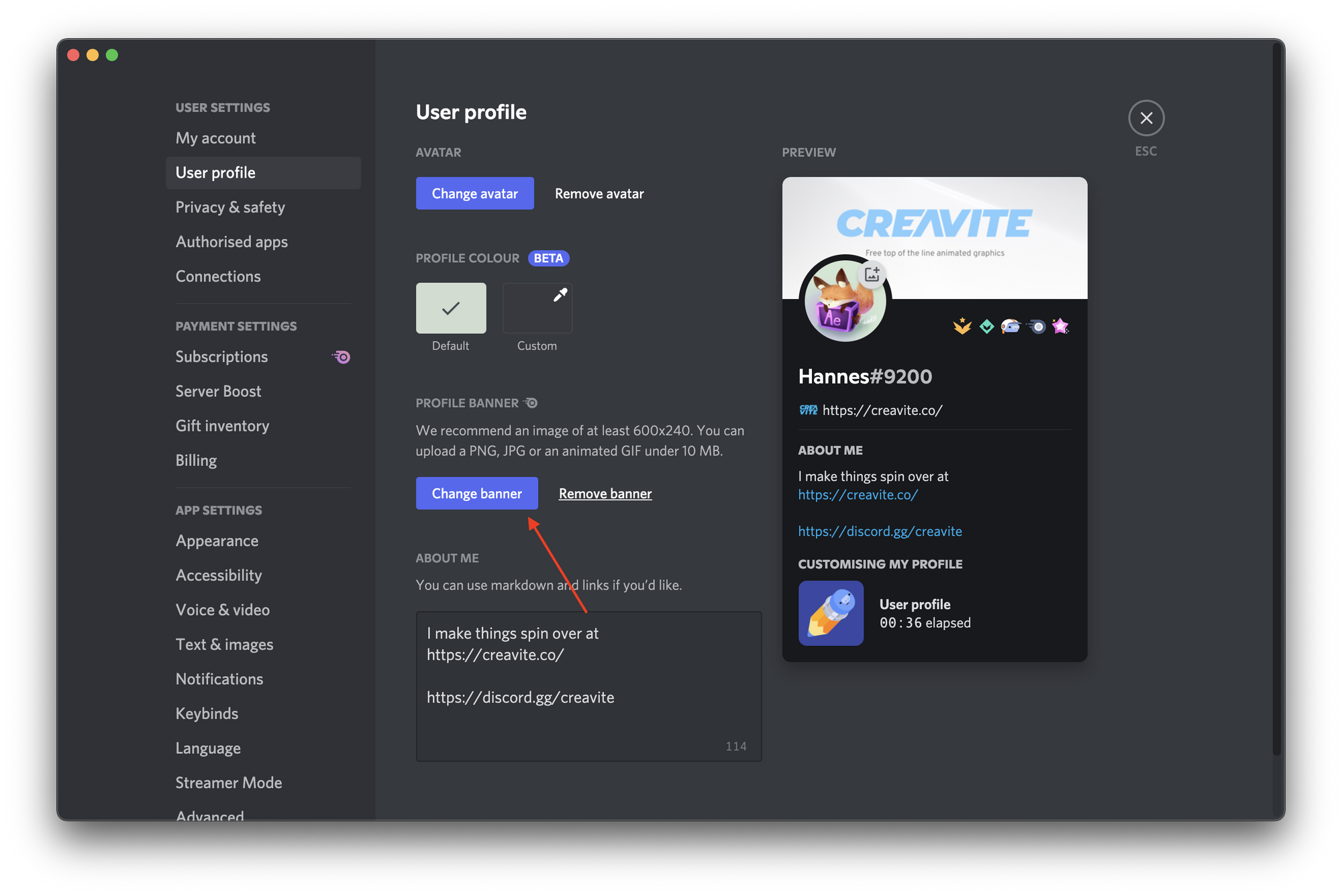
If you're on mobile you need to press the pen in the top right of the screen instead. Like this:
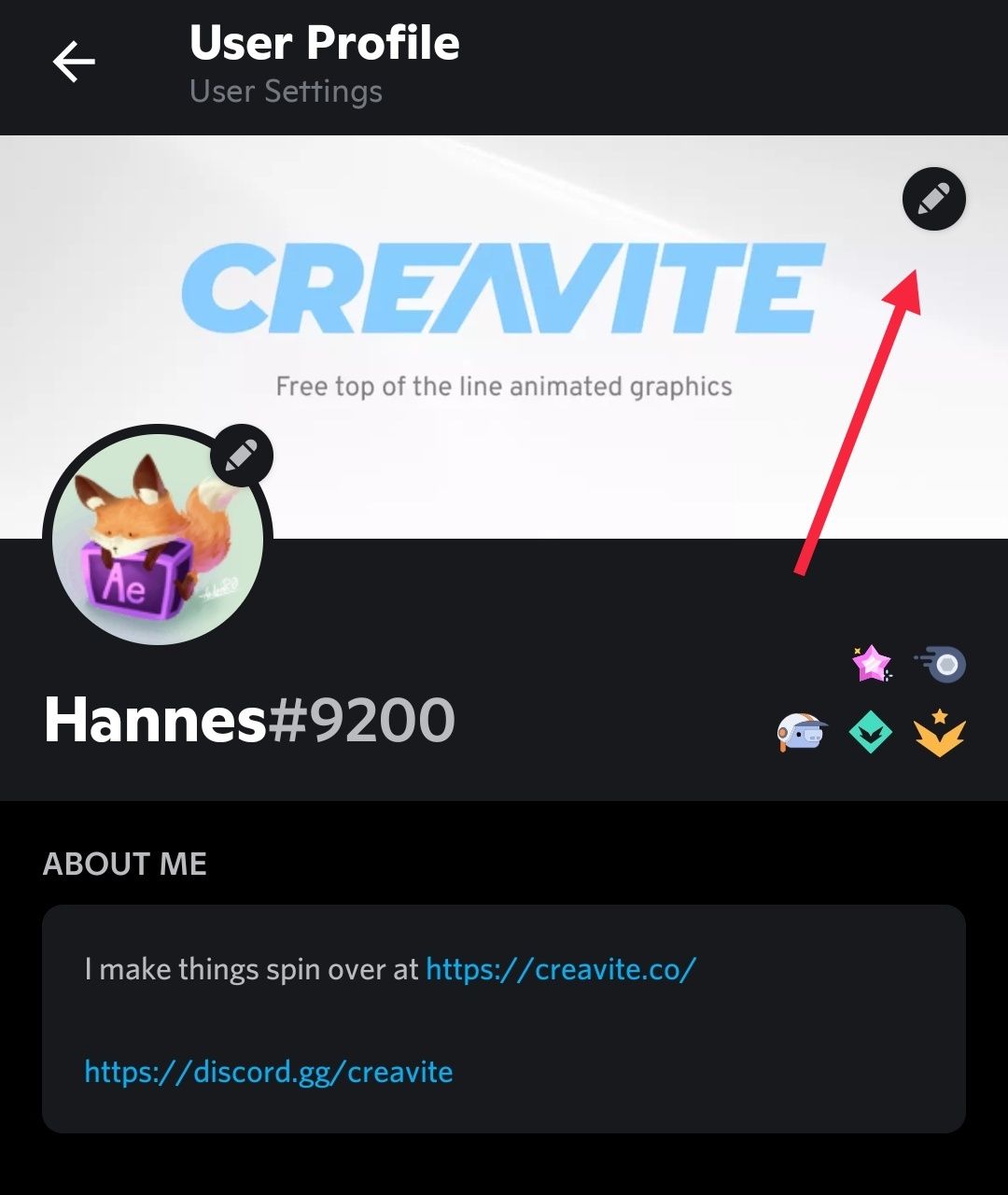
Awesome! You just used your very own profile banner. That wasn't too hard was it?
If you got stuck somewhere, or just want to hang out with us, you should totally check out our Discord server!
